By Guest Author: James Mowery
With the explosion of web usage over the past decade, the online applications that users have access to have become more sophisticated as each year passes. While 'internet time' is even faster than the proverbial 'dog years', one recent development has radically altered online applications and will continue to do so for some time.
Dubbed 'Ajax', this technology allows for a web application to make asynchronous method calls to perform certain tasks without refreshing the user's browser. To the user, it may appear that the page changes as they use it, or there may be progress indicators such as 'loading' graphics or something similar.
While the technology that allows this to occur isn't actually new, the availability and ubiquity of broadband internet access, along with wider browser support for advanced Javascript programming, has made it extremely common. Here are some specific points that anyone looking into creating Ajax-enabled applications to make sure they aren't just introducing something that happens to be the latest fad.
First, consider how many times your users may have to do something in the application, for example, clicking a button, which normally may cause the entire page to reload. By working to limit those types of actions to Ajax methods, the user's navigation experience will seem faster, as they don't have to wait for the page to refresh.
Sure, there is still some time for the page to update, but showing the user a progress bar or some other similar indicator makes the time seem quicker. It should also be noted that Ajax methods that update small parts of the web page should not just seem faster, however. Since less data is being passed back and forth across the wire to the user's browser, it will actually increase the application's speed.
Consider, however, being careful that trying to do everything in the application within a single screen may not be the best way to go, either. Some screens simply need a different layout in order to make sense to the user. By carefully deciding which navigation elements should be moved to Ajax and which should not, you will improves the accessibility and usability of the entire application.
About the author: James Mowery is a computer geek that writes about technology and related topics. To read more blog posts by him, go to laptop computers.
 scriptygoddess
scriptygoddess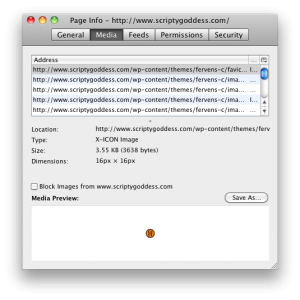
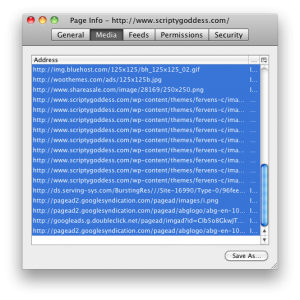
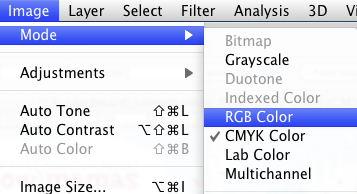
 As soon as mine is up there, I'll let you know. In the meantime, if you'd like to see the slides from my presentation, they're up on
As soon as mine is up there, I'll let you know. In the meantime, if you'd like to see the slides from my presentation, they're up on 